The Bulk Management Tools let you create and manage multiple objects at once with single operation. You can use Bulk Management Tools to work with data sources, derived signals, destinations, folders, models, segments, and traits. Our AAM marketplace partners must use the legacy authentication method in BAAAM. This article describes how our marketplace partners can download the BAAAM worksheet and authenticate with AAM.
NOTE:
The Bulk Management Tools are not supported by Audience Manager. This tool is provided for convenience and as a courtesy only. For bulk changes, we recommend that you work with the Audience Manager APIs instead. RBAC group permissions assigned in the Audience Manager UI are honored in the Bulk Management Tools.
Overview
This feature uses a Microsoft Excel spreadsheet with macros that make secure, authenticated calls to the Audience Manager APIs. The API provides the methods and services that let you make changes in bulk. You don't have to know how to code or work with our APIs to use it. The worksheet contains column headers and tabs that perform specific bulk change functions. To make bulk changes, all you do is add the pre-defined headers to specific worksheets, provide the information you want to change in bulk, and click an action button. The worksheet and the APIs do the rest of the work for you.
Download
Download the latest worksheet here (scroll down to the "Download the worksheet" link).
Prerequisites
To use the Bulk Management Tools, you need the following:
- Your Audience Manager user name and password. As a partner, you should already have these credentials.
- An API client ID and secret key. The partner support team can provide you with these if you don't already have them.
- The Bulk Management Tools worksheet. Download the worksheet to get the latest version.
- Microsoft Excel (the Windows version seems to work better than the Mac version).
- You must Enable Macros for the Bulk Management Tools to work.
Authentication requirements and options
Bulk changes require authentication. Before making any action, you must log in. Because the worksheet makes API calls, you need to configure it to authenticate into your user account.
To set up API authentication, you must:
- Copy and save the secret key to a text (.txt) file. The secret key should be the only content of the text file.
- Name the text file with your API client ID. For example, if your client ID is "Bulk-User," save the key in a file titled "Bulk-User.txt."
- Save the secret key and worksheet together in the same folder.
In the BAAAM Worksheet, navigate to the BAAAM V2 tab:

Click on the Authenticate drop-down and select "Using Legacy Oauth2 (Deprecated":
In the authentication window that pops up, enter your AAM username and password and the client ID (which should match the name of the txt file. E.g., if your txt file is named Bulk-User.txt, the Client ID should be Bulk-User).
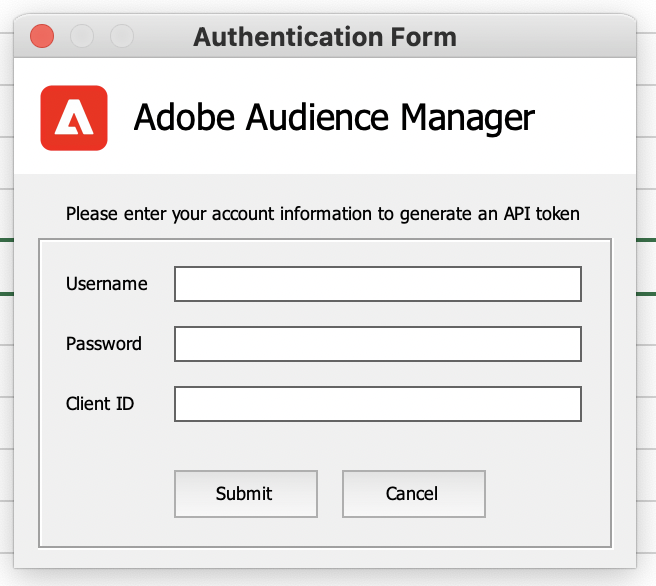
Refer to the product documentation for more information on how to use BAAAM or check out these instructions for updating traits via BAAAM.