Test and validate data
Once your ID sync and S2S transfer configurations are setup, you will receive the next steps email from the Partner Integrations Team (MCPI) on how to test the integration. This article describes what to expect and some important test cases.
The email from MCPI team will have links to a tool which you can use to produce sample audiences along with the 3 Segment IDs used for testing.
This tool qualifies a given set of users, randomly for the 3 segments. Below are instructions to use the tool:
- Each device type will have its own unique link to the tool. Make sure you are not using the same link for all ID types.
- Open the link for the relevant ID type. This will open the "Audience Data Generator" tool.
- Select "Web browser" or "iOS" or "Android", depending on the device id type tool link used in #2 above.
- Click on "Auto Populate IDs". Alternatively, you may paste your own IDs, 1 ID per row upto 5 IDs.
- Click on "Generate Data" to qualify the users for the segments.Repeat steps #4 and #5 to generate more data for the same device ID type.
- Repeat steps #1 to #6 to generate data for a different device ID type.
- You can check "Activity Log" to see the user qualification.
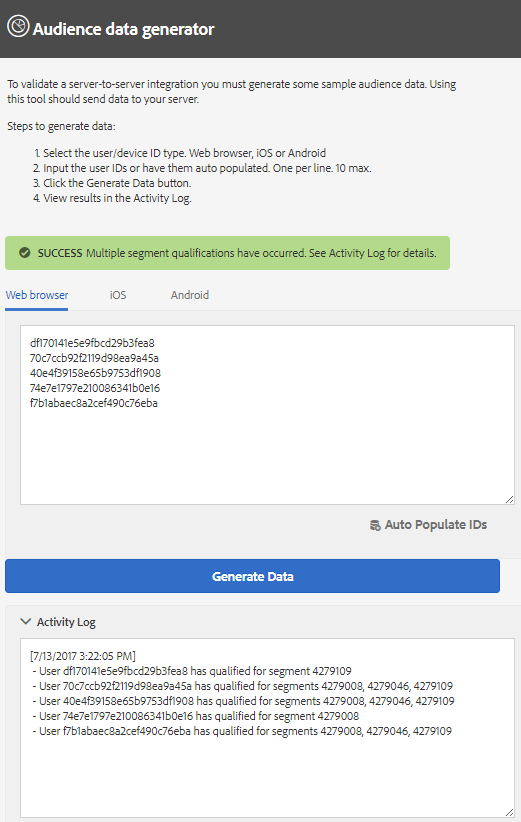
Real-time Delivery
- The first message may take few minutes however you should start receiving messages immediately further along the testing
- Make sure you DO NOT whitelist IP addresses. The Realtime service doesn't use a static IP address
- Build your system to scale for high volumes of messages during peak times. There is no way to rate limit from AAM while still maintaining a "realtime" service.
- Each JSON message can have up to 10 users; all users within the same message will be identified with the same device type (Cookie ID, Android ID, Apple ID).
- Data must be sent securely using HTTPS
- Your HTTPS endpoint will receive a JSON message each time you qualify a user/device for a segment.
Batch Delivery
- It may take 12 to 24 hours (HTTP and files) for each delivery depending on the frequency you have chosen
- Make sure you are coding against correct fields in the file name. Files with Android device IDs, Apple device ids and cookies ids have different file names.
- (If opted for Customer ID) File names can also have the customer ID as provided by you so that you can identify which advertiser the file belongs to.
- (If opted for Unsegment) Files may sometime have "Removed Segments" only. That can be detected by a TAB and a SPACE character right after the Cookie ID/Device ID.
More integration guides