Enable a Customer
This article describes the process of enabling the integration for a customer in Audience Manager. This setup is done either by an Adobe consultant or Adobe CustomerCare representative. Partners do not have access to setup the integration on behalf of the customer, however this article will be informative when guiding the customer.
Enabling an integration for a customer really means creating a "Destination" in Audience Manager. The Destination is configured with information about the partner's server/endpoint and how frequently data should be delivered. All this information is collected from the partner in the Integration Request Form and during the integration engagement.
Each customer can have multiple partner Destinations. Each Destination has a unique Destination ID a.k.a DID included in the filename as described in the step Configure your system to receive S2S data transfer.
NOTE: Enabling a Partner destination for a customer does not automatically enable the Partner ID sync pixel on their web property. Customer must explicitly mention this to the Adobe CustomerCare/Consultant.
- Customer requests integration activation to either the Partner or Adobe representative (Adobe consultant or CustomerCare)
- Partner should ask the customer to redirect their request to the Adobe representative.
- Adobe representative reviews the integration request and sets up ("Activates") the Destination for the customer.
- Adobe representative may contact the Partner contact to exchange segment mapping and other required information.
- Destination is setup and Partner should start receiving the audience data -- assuming segments have been mapped to the Destination.
Once the Destination is created for a customer, audience segments can be mapped to it. These segments can be online or offline depending on how the audiences are being collected:
Online (Rule-based) Segments - The audiences collected in these segment are based on their qualification of some business logic or rule as defined by the customer. These audiences are made up of visitors to the AAM customer's tagged web property. These can be sent to a Destination using both realtime and batch methods.
Offline (On-boarded) Segments - These audiences are sourced from 1st or 3rd party data that is onboarded to AAM using batch uploads. These can be sent to a Destination only through a batch method -- realtime is not available.
- Click Manage Data>Destinations
- Locate the destination
- Click on the destination and then edit it
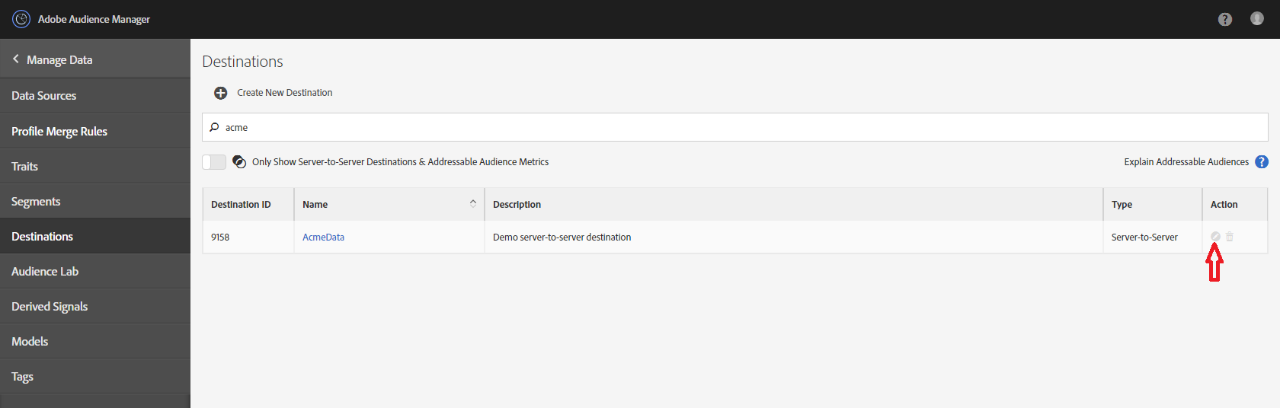
- In the Segment Mapping section, search for the segment you want to map to a destination and click Add:
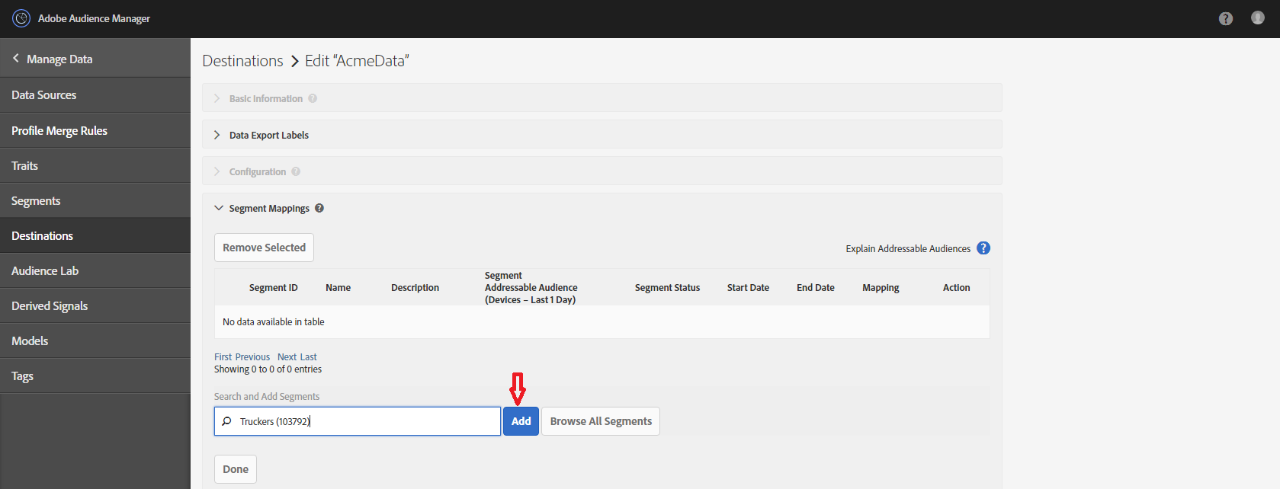
- In the Edit Mapping section, customer can select a start date and optional end date.
- Mapping field can either be prepopulated with AAM segment ID or can be open text field depending on what was agreed as the segment mapping to be sent in the S2S transfer.
- In case of open text field, customer can put whatever is the requirement for segment mapping.
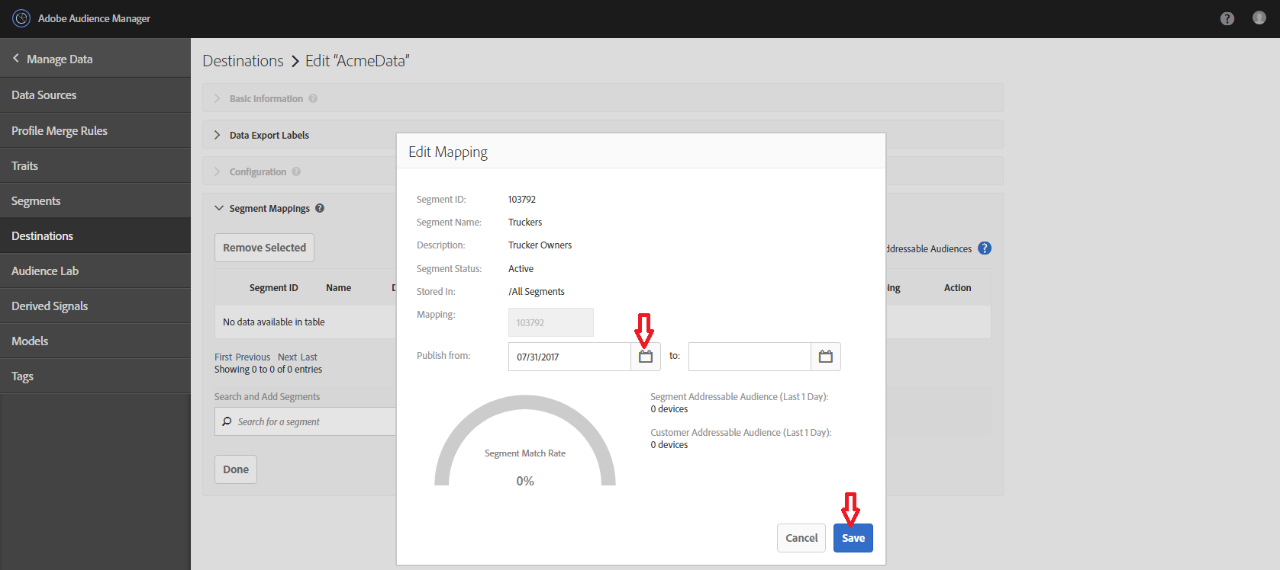
The field "Mapping" in the above process, is the ID that represents the segments in the files/JSON message that you will receive. In this case, it is an AAM segment ID however, it can optionally be a segment ID that originates from the Partner platform.
More integration guides